Unreal Engine requires you to select a Build Configuration before Packaging your Project. Which one should you go for?
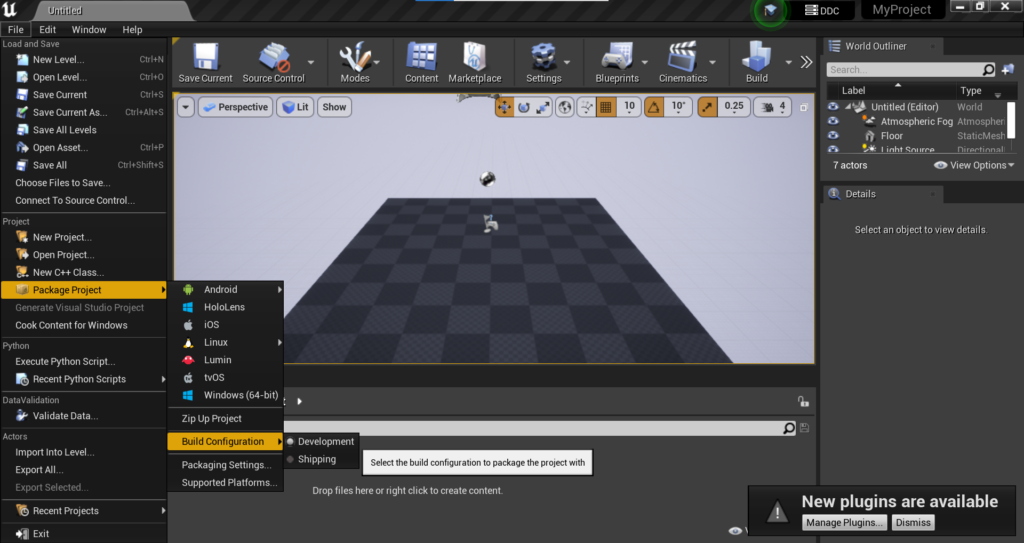
Build Configurations refer to the different settings and options used when building a project.
1. Development Configuration
It is used during the development phase of a project.
It has additional debugging information and focuses on providing fast iteration times and easier debugging.
It has less performance optimizations to speed up the compilation process.
Not suitable for final, optimized builds meant for distribution and the game may run more slowly than in a shipping build.
2. Debug Configuration
It has additional information and debug symbols for easier debugging.
It might have fewer optimizations compared to a development build.
Debug builds are slower and larger than their Release counterparts.
They include additional checks and information that can impact performance.
Debug builds are not suitable for final game releases due to their reduced performance.
3. Shipping Configuration
This is the final version of your game that is intended for distribution to end-users.
It is optimized for performance and removes unnecessary debugging information to reduce file size.
Generally, it is faster and more efficient than a Development Build.
While optimized for performance and size, it lacks detailed debugging information, making it challenging to diagnose issues.
It is not suitable for development or testing phases but is crucial for creating the final game build.
4. Test Configuration
Similar to the Shipping configuration, but has additional checks and safeguards to catch potential issues during testing.
It is often used for testing purposes and may include certain debugging features but is generally more optimized than a development or debug build.
It is slower than the Shipping configuration due to the added checks and may have a larger exe file size.
It is primarily used for internal testing before the final release.
5. DebugGame Configuration
This configuration strikes a balance between the Development and Debug configurations.
It provides a compromise between fast iteration times and debugging capabilities.
While faster than Debug builds, it still includes some additional checks and debugging information, making them larger and slower than Development builds.
It’s important to choose the appropriate Build Configuration based on the current phase of development and specific requirements.
Developers often switch between configurations during different stages of a project, using Development or Debug configurations during active development and testing, then transitioning to Test or Shipping configurations for performance and release considerations.
For Debugging a code project, select DebugGame.
For most other development with minimal debugging support, but better performance, select Development.
For the final Shipping build, which will have no debugging information and no debugging-oriented features (such as drawing debug shapes or printing debug messages on the screen), select Shipping.
Note that Blueprint-only projects will not have the option to create a DebugGame build.
Need help? Contact Support
if you still need help, contact support to get your issue resolved quickly.
Submit a new request at E3DS support portal or send an Email at support@eagle3dstreaming.com.
Seek advice. Connect with others. Share your experiences. Join our lively Community Forum today.